This post is the final post on the Google Sketch. For this week, I have done 4 posts of Google Sketch Up homework for Immersive Education. The process starts from the bottom.
 Step 17: Plan of my building could be seen by cutting it into half using a larger toolbar. It could be useful when a person is building the complicated architecture and wants to see the plan of it.
Step 17: Plan of my building could be seen by cutting it into half using a larger toolbar. It could be useful when a person is building the complicated architecture and wants to see the plan of it. Step 16: If I could draw another line with Freehand drawing tool and close the space between them, I could again use the pulling tool to pull it out of the building.
Step 16: If I could draw another line with Freehand drawing tool and close the space between them, I could again use the pulling tool to pull it out of the building. Step 15: Freehand drawing tool allowed me to draw whatever I want. It did not have to be straight or angular. It tried to make a flower shape mark on the building. It was a fun tool, because I could draw anything.
Step 15: Freehand drawing tool allowed me to draw whatever I want. It did not have to be straight or angular. It tried to make a flower shape mark on the building. It was a fun tool, because I could draw anything. Step 14: The pulled arc object is attached to the body of the building. Same method was used as when I attached two copies of building together; joining end-points.
Step 14: The pulled arc object is attached to the body of the building. Same method was used as when I attached two copies of building together; joining end-points. Step 13: Arc is drawn to be attached to the body of the building. It was selected and pulled up to the same height of the house.
Step 13: Arc is drawn to be attached to the body of the building. It was selected and pulled up to the same height of the house.  Step 12: This is the view of my object currently from the top. The Arc Tool is now used. Using Arc Tool was a little tricky at first, because I had to pick two end points and mid points in the end. But as I got used to it, Arc Tool could be applied anywhere
Step 12: This is the view of my object currently from the top. The Arc Tool is now used. Using Arc Tool was a little tricky at first, because I had to pick two end points and mid points in the end. But as I got used to it, Arc Tool could be applied anywhere Step 11: Different types of shapes, hexagon, triangles and any a shape with any side could have been created using s3,s4,s6. If I wanted to draw triangle, I could first draw the circle and type s3 on the bottom right.
Step 11: Different types of shapes, hexagon, triangles and any a shape with any side could have been created using s3,s4,s6. If I wanted to draw triangle, I could first draw the circle and type s3 on the bottom right.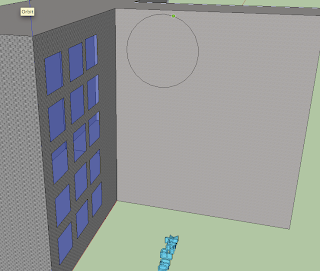 Step 10: On the pulled part of the building, the circle was drawn on it using circle/polygon tool.
Step 10: On the pulled part of the building, the circle was drawn on it using circle/polygon tool. Step 9: Drawing line on the object. The line, square, was again drawn on the object to pulled out. It was an easy step.
Step 9: Drawing line on the object. The line, square, was again drawn on the object to pulled out. It was an easy step. Step 8: If I wanted to erase the windows, I could simple select lines around the object and just delete it. It was important to delete only lines, because it won't delete 3 D object
Step 8: If I wanted to erase the windows, I could simple select lines around the object and just delete it. It was important to delete only lines, because it won't delete 3 D object  Step 7: One of the concrete option was applied to the object. The window became transparent by lowering the transparency. I chose the grey concrete among many other selections.
Step 7: One of the concrete option was applied to the object. The window became transparent by lowering the transparency. I chose the grey concrete among many other selections.  Step 6: Choosing the tile or color from Paint Bucket tool. Paint Bucket tool allowed me to color or put pattern on the house. There were many built-in themes I could apply.
Step 6: Choosing the tile or color from Paint Bucket tool. Paint Bucket tool allowed me to color or put pattern on the house. There were many built-in themes I could apply. Step 5: Interestingly the house could be stretched or changed in angles while keeping two objects sticked together. It was useful because I could wide the house while keeping two objects attached as one.
Step 5: Interestingly the house could be stretched or changed in angles while keeping two objects sticked together. It was useful because I could wide the house while keeping two objects attached as one. Step 4: When the copied object was brought right next to the original , the endpoints are joined and formed a one bigger unit.
Step 4: When the copied object was brought right next to the original , the endpoints are joined and formed a one bigger unit. Step 3: The whole house with windows was copied. Selecting All allows it to move to wherever I want. It had the identical shape and size.
Step 3: The whole house with windows was copied. Selecting All allows it to move to wherever I want. It had the identical shape and size. Step #2: the square could have been copied and pasted by using selecting all and copy/paste. It was basically done with ctrl+c and ctrl+v
Step #2: the square could have been copied and pasted by using selecting all and copy/paste. It was basically done with ctrl+c and ctrl+v Step #1: This time I tried to make a house and actually go along with the tutorial. the square was drawn and pulled out with the push-pull item. Then, a square was drawn on the box.
Step #1: This time I tried to make a house and actually go along with the tutorial. the square was drawn and pulled out with the push-pull item. Then, a square was drawn on the box. NOTE: the 3D name was created in the post before this one.
This is an Immersive Education course at Boston College (http://immersiveeducation.org)
The program can be downloaded for free at (http://google.sketch.com)
No comments:
Post a Comment